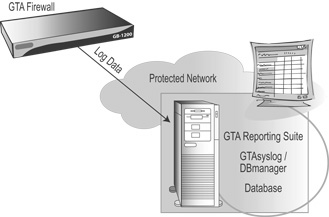
Under most circumstances, GTA Reporting Suite can be installed using the Installation Wizard.
If installing from the installation CD, the Wizard should start automatically; if not, locate and run the GTA Reporting Suite installer. The GTA Reporting Suite CD installer uses these steps:
Read the license agreement; if you accept the terms, click YES.
Select an installation destination. (C:\Program Files\GTA)
Choose the typical (default) setup to install Documentation, GTA Reporting Suite, System Files and Help.
Review installation, then allow the installer to continue.
Select whether to install program icons, install GTAsyslog and its associated utilities, request a product license or view product notes.
Install GTAsyslog, and allow installation of GTAsyslog and GTA Reporting Suite to complete. (Use the instructions in the GTAsyslog Installation section, page 1.)
In addition, installation includes the following steps:
If you would like to change GTAsyslog's defaults, reconfigure GTAsyslog for Remote Logging.
Configure a GTA Firewall for Remote Logging
GTA Reporting Suite can monitor data on a network in a variety of configurations. The single-system database/network installation illustrated below simplifies installation.
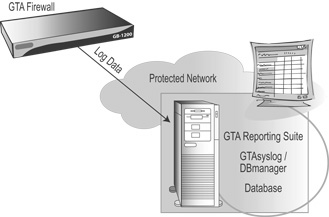
If downloading the installer from GTAís website, install GTAsyslog, then use the GTA Reporting Suite download installer instructions below.
Read the license agreement; if you accept the terms, click YES.
Select an installation destination. (C:\Program Files\GTA)
Choose the typical (default) setup to install Documentation, GTA Reporting Suite, System Files and Help.
Review, then allow installation to complete.
Select the installer used to install GTA Reporting Suite and follow the removal instructions given by the installation wizard.
Optionally:
Go to Start/Settings/Control Panel/Add/Remove Programs and select GTA Reporting Suite.
Select Change/Add/Remove Programs and follow the removal instructions.
¨ Note
If you have a previous version of GTA Reporting Suite, the installer will first remove the previous installation. If this happens, start the Wizard again after the previous installation has been removed.